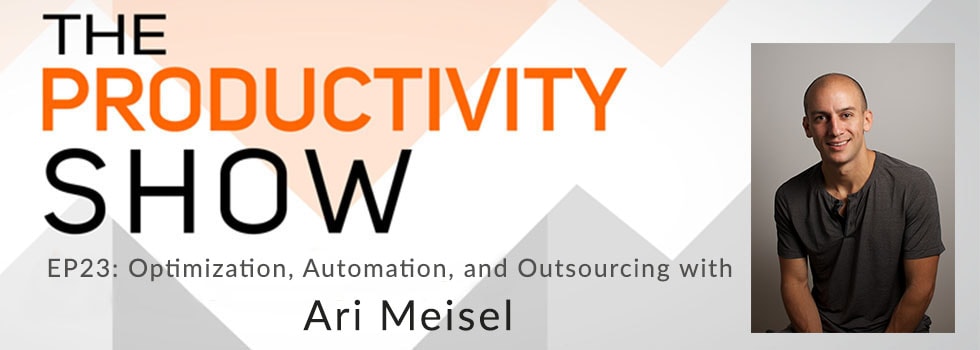
Ari Meisel joins us to talk about the tools, tips and tricks he uses to automate everything he can and the criteria he uses for outsourcing tasks so he can focus on what’s really important.
Links
- Less Doing podcast
- Fiverr
- Thinking Fast and Slow by Daniel Kahneman
- Key Question: “If I were going to explain this to someone else, how would I do that?”
- Work the System by Sam Carpenter
- Amazon Subscribe and Save
- IFTTT
- Zapier
- Belkin Wemo
- Potential Automation Targets:
- Any process that I do more than twice
- Takes me more than 5 minutes
- Something I don’t really like doing
- You Need a Budget (YNAB) – Mac | iOS
- Mint
- Charlie App
- Hazel
- Followup.cc
- Boomerang for Gmail
- Evernote
- Fancy Hands
- Human Autoresponder
- TextExpander – Mac | iOS
- Emergency by Neil Strauss
- Less Doing Live Event
If you enjoy the podcast, then subscribe on iTunes and please leave an honest review on iTunes. This keeps us going and it helps us grow the podcast.
Thank you!
