
One of the things that I like to do when meeting someone new for the first time, is ask them what apps they like to use. There are so so many apps out there today, that the absolute best way to find out what’s out there, is through the recommendation of people we know and trust.
What’s a little more telling that just the apps that people use, are the apps that live on their homescreen.
I almost feel that here in 2015, our homescreens are a reflection of the processes of thoughts and priorities going on inside our minds – what we value, and more importantly, what we spend the most time on, typically goes onto our homescreen.
With that in mind, I’ve asked every available AE team member to donate a screenshot of their homescreen – and interviewed them about why it’s set up that way, how they use each of the apps, and what their homescreen means to them.
I asked:
- What’s the philosophy behind your homescreen?
- How do you decide if an app goes on there or not?
- (for each app) Why is this app on your homescreen? What do you use it for?
- (for each app) Were there any alternatives that didn’t make it onto the homescreen?
You’ll notice below that some AE team members are a little more verbose than others – but I guarantee that you’ll walk away from this guide with some new app ideas, some replacements for existing apps you use… and a newfound appreciation of how to manage your iPhone homescreen.
To make things a little easier, I also put together a PDF file of all the apps mentioned in this post, with the relevant iTunes links… grouped by category! Just let me know where to send it:
1. Aaron Lynn: 6 Pages of Apps!?
My iPhone homescreen has changed substantially over time. The basic philosophy is that my most frequently-used apps should be on the homescreen and accessible within one tap (hence why there is only 1 app folder).
You’ll notice that every available space on my homescreen has an app – I consider the homescreen prime productivity real estate, and for that reason there should be an app on every available space.
There are the classic PIM (personal information management) apps – Calendar, Contacts (via the Phone app), Notes (Evernote) and Tasks (OmniFocus), and the smartphone additions like Camera and Safari.
You’ll notice that I have a substantial number of messaging apps. My philosophy is if I’m the one initiating the conversation, that app should be as-accessible-as-possible, and therefore on my homescreen. I have a second page with messaging apps where other people occasionally message me but that I don’t really use to initiate conversations (e.g., WeChat, GroupMe, Viber).
What you may also notice is what is NOT on my homescreen – there’s no Facebook, no Twitter, no Instagram, no social networks or timesink-style apps (in fact, I don’t have any of those apps on my phone). Everything has a clear utility and if over time I find that something doesn’t – it gets moved to a secondary app page.
Here are my apps:
- Week Cal. WeekCal is my preferred iOS calendar of choice. Call me old-school, but I’ve never been a fan of natural text input (unless spoken via Siri), and WeekCal provides all the views I use regularly (day, week, month) with plentiful customization options.
- Safari. My default browser of choice on the iPhone. I chose Safari over Chrome as it syncs with Safari on the desktop, runs better on iOS and because I like to keep personal browsing in Safari, and business browsing in Chrome.
- Photography (folder). The reason the Camera app sits in a folder is because I can access it from the lock screen by swiping up instead.
- Camera. The default camera app. From my (amateur) opinion, it’s gotten really, really good in iOS 8.
- CP Pro. I used to use this for camera-shooting features that the default camera app didn’t have (like a timer). To be honest, this will probably go soon.
- LINE Camera. Above I mentioned the LINE messaging app which is like Whatsapp for Asia. This is their camera app – if I want to take photos and superimpose cute, furry animal stickers or oversized glasses on top, this is what I use.
- Photos. The default photos app.
- Panasonic Images App. We recently picked up a Panasonic GF6 camera for taking team photos at Asian Efficiency. This app acts as a remote and management app for the camera.
- iMovie. I don’t really use this – it came with iOS8.
- Skitch. Skitch is cool for taking photos then annotating them – and then syncing them to Evernote.
- PicFrame. This is a simple app that lets you merge together photos into a set of frames and send that as a single picture. I don’t really use that all that often anymore.
- Adobe Color. This is a great app/service that lets you use your iPhone camera to identify colors that you see out-and-about in the real world, and find complementary colors to use in design work.
- Pocket. I recently started a project to migrate away from reading services like Pocket and Instapaper and towards putting everything into Evernote. That’s why Pocket is currently on my homescreen – I’m burning down Pocket articles in the spare moments I have here and there.
- Mail. I’ve tried the Gmail iOS app and various other mail applications, but I keep on coming back to the default Mail app. The reason for this is that most mail applications are built around the premise that your inbox is your to-do list, which is just, plain WRONG. The default mail app works very, very well with how we recommend managing your email.
- WhatsApp. As much as I’ve tried to move more and more towards using just iMessage + Facebook Messenger, a lot of people globally still use Whatsapp. I use it for keeping in touch with them and setting up mastermind chat groups or event chat groups on occasion.
- LINE. LINE is like Whatsapp for Asia – think lots of cutesy emoticons, animated images, stickers, and anime characters. It’s on my homescreen as so many people use it locally where I currently live (Thailand).
- Messages. A lot of people still text and even more use iMessage. It’s become my preferred messaging app because of the strong integration and sync with Messages on OS X. I use it to send files to myself a lot, as well as keep conversations going with contacts from all over the world.
- Facebook Messenger. I don’t have Facebook on my phone but I do have Facebook Messenger, which I use to keep in touch with friends and contacts.
- TripIt. I did a lot of travelling in Q3 and Q4 last year, and TripIt made it onto my homescreen as my single source of itinerary truth. Thanh persuaded me to pick up a TripIt Pro subscription a while back and it’s been nothing short of amazing – real-time gate change notifications, flight delay notifications and frequent flyer mile tracking.
- Battery. This is a free app that I use to keep track of full charges and partial charges on my iPhone. I’ve never seen any conclusive research indicating that overcharging, undercharging, partial charging or full charging makes any difference, but it doesn’t take me any extra time to open up the app when charging my phone. What I have seen is queues of customers outside the Apple repair store in Bangkok taking their iPhones in for battery replacement. I’ve also found that I tend to only use up my iPhone battery every 1.5-2 days, so I don’t need to charge it every single day.
- Fitocracy. My fitness tracking app of choice. I work out 3 times a week, which is why it makes it onto my homescreen. I’m not a huge fan of the gamification or social aspects, but it has all the exercises I need, the ability to add notes and works with metric measurements. Also has a web app you can log into to review records.
- XE Currency. Alongside travelling comes foreign currency management. I use this when a country has an awkward conversion ratio to USD, e.g., $1 USD = 21,500 VND.
- Translate. I use this for language learning and looking up the occasional Thai phrase I don’t know.
- Uber. I’m a recent convert to Uber. Thanh was the one who told me about it and persuaded me to start using it. When Uber launched in Bangkok, it was amazing – clean, safe, registered transportation that was only a bit more expensive than regular taxis.I know that Uber has copped a lot of flak in the press lately – but I still love being able to land in any city, call an Uber and get to where I’m going without having to worry about getting ripped off by taxi drivers, managing local currency or taxi drivers refusing to go to my destination (which is really common in Asia).
- Spotify. The best music service for non-Americans.
- JIRAConnect. We use JIRA as our project management system at Asian Efficiency. This app lets me quickly look up issues, sprint boards and manage things on-the-go.
- CBReports. We use ClickBank to process our payments at Asian Efficiency. This app gives me a quick overview of daily numbers and metrics.
- 1Password. 1Password is still my personal password manager of choice (we use LastPass Enterprise for team passwords at AE). With TouchID integration, the 1Password app is invaluable for setting up other apps on your iPhone, as well as pulling up passwords, banking details and other secure information.
- Google Maps. While it isn’t perfect, I’ve found Google Maps to me more accurate that Apple Maps in most of the places I frequent. I’ve also found it extremely helpful when travelling and estimating travel time and train routes (e.g., in Tokyo).
- MoneyWiz. My preferred money management app for expense and financial tracking. It does multi-currency, syncs flawlessly with the OS X app and generates a bunch of pretty reports.
- Clock. The default iOS Clock app. I mostly use this for the World Clock to see what time it is for other AE team members and I also use the Countdown Timer function in the gym.
- PCalc. While the default calculator app on iOS is fine, PCalc has some cool additional features like an iPad app (it’s a universal app) and built-in units conversion.
- Settings. I use this the most for connecting to new wifi networks and managing cellular data settings when travelling.
- Phone. The default phone app. I access my address book through here.
- HipChat. HipChat is a business-grade instant messaging app for teams. We use it extensively at Asian Efficiency to talk to each other and also hook in a bunch of web service data.
- Evernote. Evernote is my journaling and database app of choice. I have journal entries dating back 4 years in Evernote – all of which are accessible from the app on my phone (how cool is that!). I also store all my scans of documents, bills, medical records etc in Evernote.
- OmniFocus. OmniFocus remains my task management app of choice. It syncs well with the desktop application and if setup properly (as per OmniFocus Premium Posts), you can get to everything you need in 1-2 taps.
2. Banri Tanaka: Minimalist
I mainly use my iPhone as a communication and internet device – you’ll notice that I only have 2 pages of apps, and the first page entirely consists of the default iPhone apps. My two most commonly used apps are iMessage and Mail, and a couple of other messaging apps: HipChat, LINE, Whatsapp.
My philosophy is the fewer apps the better – more apps = more distractions, and when I’m out, I want to be doing things… not staring at my phone. I’m a little traditional in the sense that when I want to do something, I want to wait until I can set aside some time, sit down, and focus – and this usually means when I’m in front of my Mac, not while I’m on my iPhone on-the-go.
3. Dylan Hassinger: Kicking It Old-School
My phone is an exercise in simplicity. At the moment, I am still using my trusty Phone 4S (years old!) running iOS 6. This combination is ancient, but its been very dependable for me and I love the small size of 4S. I can’t upgrade to the newer versions of many apps (and many apps just aren’t available for iOS6 at all!), but I also don’t have to worry about sluggish performance, missing features or confusing user interfaces that have affected iOS the last few years.
I recently reorganized my homescreen as follows:
- Calendar. So I can glance at the date.
- Clock. I use this for alarms that I generally ignore :)
- Compass. Useful when traveling.
- Hello. For saving business cards.
- Maps. Apple Maps does the job for me. Sometimes I will double check something on Google Maps.
- Calculator. The classic.
- Camera. Of course. Editor’s Note: Dylan uses this a lot.
- HipChat. For work chat.
- Vesper, Plaintext, Notes and Minotes. I use these notebook apps for jotting down ideas and saving various todos. I wish I had a better solution but I find every mobile note-taking solution lacks a little something.
- Talkatone. Phone, voicemail and SMS I can use over wifi. I turned my phone service off in 2013 and now only use wifi.
- Pocket. For articles I will never read ;)
- Goodbudget. For tracking expenses.
- Instagram. I loved Instagram before it was cool.
- Music. For podcasts and music.
- Messages. For iMessage, which works over wifi too.
On my second screen are folders of additional apps that I don’t use very often.
On my third screen is apps I’m trying to avoid using or watch my usage. Currently, that’s:
- Safari
- Snapchat
- Stick Hero
Recently I was gifted with a new iPhone by Asian Efficiency. I have installed the latest version of iOS on it and played around a little but, but haven’t switched to it 100% yet – old habits are hard to break!
As a quick reminder, I put together a bonus PDF file of all the apps mentioned in this post, with the relevant iTunes links… grouped by category! You can get it here:
4. Marie Borja: Friends and Family
My iPhone homescreen contains my work and personal apps. I manage support tickets and social media accounts at AE – so HelpScout, Pages, Buffer, Twitter and LinkedIn have to be there!
The rest are the apps I use most often for personal use:
- Messages. A lot of people are still using SMS/MMS or iMessage to send messages.
- Calendar. The default calendar app.
- Photos. The default photos app. It’s in my homescreen for easy access to check what I’d like to post on social media
- Camera. I find myself taking more and more photos and videos with my iPhone.
- Viber. Viber is like WhatsApp, and most of my family and friends actually use this app. It’s a great way to stay in touch with them, especially those living overseas.
- Clock. The default clock app.
- HelpScout. HelpScout is a web-based help desk we use to manage support tickets. It’s in my homescreen to keep me in the loop on new tickets when I’m not on my Mac.
- FaceTime. A great way to connect with my son when I’m traveling with the team or even when I’m away for just a bit.
- HipChat. Our team’s instant messaging app.
- Mail. The default mail app is synced with my Gmail accounts.
- Pages. The Facebook Pages Manager app helps me connect with our audience and keep up with the activity on the AE Facebook page.
- Buffer. Buffer is the software application we use to manage our social networks. I use this to schedule posts to Twitter, GooglePlus and Linked when I’m on the go.
- LastPass. For team passwords.
- Maps. The default maps app. I heard that Google Maps is more accurate, so I might change this.
- App Store. It’s on my homescreen to keep me updated with the latest updates.
- Settings. I use this most to turn on my personal hotspot when I’m on the go and there’s no Wifi available.
- Social (folder).
- Skype. Another great way to be connected with family and friends for free.
- Facebook. My guilty pleasure! I use FB not just posting to share, but also hoping to encourage and be an inspiration to others.
- Instagram. It transcends sharing pictures. It is simply my way of celebrating life and shouting out to the world to continue living!
- Twitter. It is remarkably one of the most ingenious ways to share information to date!
- LinkedIn. To stay connected with real-world professionals.
- Notes. The default notes app. I use this to write down Bible verses or passages when I’m in church.
- Phone. I call more often than I text ;)
- Messenger. A great way to stay connected with your Facebook friends.
- Chrome. I use Chrome when surfing the web with my iPhone.
- Safari. I just forgot to delete this. Haha!
5. Mike Schmitz: Productive Folders & Capturing Ninja
There isn’t a whole lot of rhyme or reason for what’s on my homescreen, other than these are the apps I use most often or I want to have quick access to. This screen is always in flux, which is why I leave the bottom row open so I can drag apps there when trying them out to see if they stick.
If you look carefully, you’ll notice there’s a combination of personal and work related apps because I believe in the philosophy that there is no work/life balance, there’s just balance. It’s not my iPhone’s job to keep things in perspective, it’s mine. I also make sure that once I get home, my iPhone gets put away and use Do Not Disturb to make sure that I’m not constantly responding to the “ding”. I also have a picture of my kids on my lock screen so when I’m tempted to “just check” something, I’m reminded of what’s really important to me (and it’s not the latest tweet or status update).
- Safari. Safari has gotten 1000x more useful for me with iOS 8 because I can (finally!) use the 1Password extension to log into websites in Safari. Being able to do it with TouchID makes surfing the web on my iPhone (not something I do a lot) much more manageable.
- Workflow. Still playing with this one, but finding all sorts of cool automation workflows with this app. It’s pretty crazy what this app can do – I’m sure I’ll have some workflows posted on the blog soon.
- Weather Line. I like this slightly better Dark Sky to check the weather, but they’re both good IMHO.
- Spotify. When I’m home, I’ll play music through my Sonos app (not on my homescreen). When I’m on the go, I’ll use the Spotify app. I don’t use it a ton, but often enough to warrant a spot on my homescreen.
- Social (folder). I stash these in a folder so I’m less likely to impulse check them (minus Twitter). Facebook is intentionally not installed on my iPhone.
- Instagram. I don’t use this often (mainly because I get annoyed with people posting words as images), but Instagram is pretty cool. I like posting things more than checking my feed, and the video features allows me to quickly share goofy stuff my boys do.
- Pinterest. I don’t use this a lot, but it’s cool for planning projects visually.
- Yelp. I pretty much only use this when I’m in a new city and am looking for a good place to grab a bite to eat.
- Buffer. I use this to post to various media accounts for my wife’s business occasionally
- Alien Blue. My favorite Reddit client, although I really don’t spend a lot of time there.
- Reading (folder). I do quite a bit of reading on my iPhone whenever I get stuck waiting somewhere. If I have more than a few minutes, I tend to read instead of playing games.
- Audible. I have an Audible subscription, but don’t use this a ton because I listen to a lot of podcasts instead.
- iBooks. Most of my books are in iBooks because I like the format better, although Thanh Pham just talked me into getting a Kindle and I love it.
- Accordance. This is Bible software that allows you to quickly search for the text you’re looking for and even has original language lookup tools – i.e., you can see the original Hebrew/Greek word used by holding on a word as well as the definition of that word. It’s pretty powerful.
- ReadQuick. An app that quickly displays the words on your screen 1 at a time, teaching you how to speed-read. I like this because you can tie it to your Instapaper queue.
- Logos. another Bible app. I have this software on my Mac, and all my 1000s of books in my library sync to my iPhone with this app.
- Kindle. For the books I buy from Amazon because they’re cheaper.
- Finance (folder). Nothing exciting here, but I love that I can check different accounts with TouchID.
- Photography (folder). I love taking pictures with my iPhone, and I have several apps in here to edit the pictures I take.
- Afterlight. Has some cool effects and filters.
- Diptic. I use this to make collages. This app makes it really easy.
- Snapseed. A very powerful image editing app. If you want to do some major work on an image, this is a great app to do it in as it gives you a ton of control.
- Mextures. This app has some amazing filters. If you’re going to buy one app to edit photos on iOS, I’d buy this one.
- Over. This app allows you to add stylish text to your images. They occasionally give away extra font packs for free.
- Fragment. Allows you to chop up your image into several pieces. Kind of hard to explain, but the results can look really cool.
- Lory Stripes. Add stripes in front of or behind your images.
- Tangent. Another app that has some cool filters.
- Camerabag. Another “pro” app for fine-tuning your images.
- Stackables. More great filters
- Camera+. An alternative to the stock camera app that gives you a little bit more granular control over manual focus, exposure, white balance, etc.
- Day One. I use this to capture different “moments” throughout the day (funny things my kids say, pictures, etc.)
- Scanbot. I use this to scan receipts and other documents on the go for my paperless workflow. This app is awesome – it can even be set up to automatically file your scans to an Evernote notebook (where I choose to keep my scanned receipts).
- Reeder. I still use RSS quite a bit, and Reeder is the best app for this IMHO.
- Fantastical. This is a great app for keeping track of my calendar, and I love the natural language recognition.
- Dispatch. The best mail app for iOS. Has built-in integration with OmniFocus so you can send messages straight to your OmniFocus inbox (kind of like the Clip-o-Tron on iOS).
- HipChat. For Asian Efficiency chat (cuts down on email).
- Launch Center Pro. I use this as a quick dial for complex actions (i.e., my reflection template for journaling in Day One at the end of the day).
- Overcast. My podcaster of choice. I’ve tried almost all of them, and I love Overcast because of the Smart Speed feature.
- Tweetbot. I love Twitter! I’ve met a lot of awesome people on here. It’s my guilty pleasure, and Tweetbot is a really great Twitter client.
- Drafts. The starting point for text on my iPhone. I use this to take notes when listening to podcasts, reading books, even taking notes in work meetings.
- Instapaper. I use Read it Later a lot, and I love Instapaper because you can append to Evernote via an IFTTT recipe.
- OmniFocus. Of course :) OmniFocus for iOS is awesome for quick capturing on the go. I couldn’t function without OmniFocus.
6. Thanh Pham: Work and Play
The way I organize it is by splitting my screen in half vertically. Everything on the right is an app I access frequently since I use my right thumb for navigating around. Everything on the left I either don’t use that often or I don’t want to use that often.
One thing I’ve noticed is that if an app is not on my homescreen, I won’t use it that much. So every app you see here is an app I use frequently. Whenever I try a new app, I usually have to push it to my homescreen or it won’t get a fair chance of usage.
- Photos. I’m not a big fan of the default Photos app. I can never find the right pictures in a timely manner so I’m on the lookout for an alternative. Anyone with suggestions?
- Google Maps. For the longest time I used Apple Maps and it was great. I switch between Google Maps and Apple Maps all the time but I’m giving Google Maps a try again to see which one I like the most.
- Camera. This year I’ve been trying to take more pictures so I can remember what has happened in my life. While I also have and like Camera+, I like that the default app immediately stores it in my Photos albums.
- Messages. Since I text a lot, it’s in my top right corner where it’s quickly accessible.
- Productivity (folder). A funny reminder what I shouldn’t be doing but it’s there for quick access when I do need it.
- Google+.
- YouTube.
- Facebook.
- Audio (folder). The last three years I’ve been consuming a lot of audiobooks (Audible) and podcasts (Downcast). The only time I listen to Spotify is when I’m traveling.
- Downcast.
- Audible.
- Spotify.
- Fantastical. A simple and fast calendar app. I like that you can quickly capture stuff and swipe around.
- HipChat. We use it within Asian Efficiency to stay in touch and communicate. It has replaced email for us by 99%.
- Lyft. When there’s no Uber around, I use Lyft.
- Uber. My goto transportation option since I don’t own a horse, bike or car.
- SportsCenter. This is how I stay on top of what’s happening in the NBA and my LA Lakers. I open it all the time during breaks and watch tons of videos on there.
- HelpScout. Whenever I can answer support tickets, I will. I like helping our clients and customers as fast as I can.
- Tweetbot. It’s simply the best Twitter app. I had to move it to the far left to make it more challenging to open this app since I’m on Twitter all the time.
- Hue. My place has Philips Hue lights that are controlled via my iPhone and iPad. This app allows me to change the lighting while I’m lazy in bed. It also uses a geo-fencing feature so whenever I’m far away from my apartment, it’ll automatically turn off the lights, or when I get close to home it’ll turn on the lights before I arrive.
- Instapaper. It’s been my article collector for years now. I know people have been raving about Pocket but I know Instapaper inside out and love the service.
- TripIt. Ever since I got more into travel hacking, this app (with Pro subscription) has been a huge time saver whenever I’m traveling. I can’t imagine traveling without this app. It shows me all my itineraries, frequent flyer points and who is traveling within my network. It shows gives me updates whenever a flight gets delayed, cancelled or changed so I’m always on top of it.
- GroupMe. Every Sunday I go to a different brunch place with a bunch of locals and this is the app they use to stay in touch. I seriously only have this app so I know where brunch is.
- Instagram. My new hobby is to capture parts of my life in pictures and videos. I try to daily share something of my life so I can remember what happened each day and maybe inspire some people.
- Yelp. I’m a foodie so I need to know where to get delicious eggs benedicts, tacos and Asian food wherever I am.
- Evernote. The only time I use this app is to quickly reference stuff that I need at a particular moment. However, I do use the Evernote extension in Safari all the time to capture stuff.
- Phone. For that one time a week I call my family. Do people still call more than that?
- Safari. My default browser. I’ve tried a couple other ones but nothing has surpassed Safari. Especially now that it has extensions.
- Drafts. My most used app by far. I capture stuff all the time. If I don’t clear my inbox for a week, this is what happens.
- 1Password. One of my all-time favorite apps. Seriously, how do people function without this app? It’s huge time saver for logging in, entering credit card details and filling in forms.
7. Zachary Sexton: Getting Things Done
What goes on my homescreen isn’t anything special… they’re just the apps that I use the most often.
I also prioritize quick capture apps (YNAB, Quick Drafts, Camera+, Sunrise Calendar). However, more often than not, I actually swipe the screen down and search for apps.
- Mailbox. Mailbox is an email application brought to you from the makers of DropBox. I use Mailbox as opposed to the standard Gmail application because it has a great swipe feature (that Google is now slightly copying) that allows you to quickly do one of four things with your email:
- Swipe right to archive.
- Swipe hard right to delete.
- Swipe left to have your email archived only to be sent back to you in the future.
- Swipe hard left to send email to a specific email folder you’ve created e.g. “To Read or Action”.
- Camera. For quick access to video and pictures. Although I often access this by swiping up on my phone’s lock screen.
- Camera+. Photo app that has a number of great features that allow you to create better quality photos by adding filters, adding frames, cropping and more. The one feature I used most offend is the “Clarity” filter. The app’s secret sauce algorithm make so-so pictures look great.
- Chrome. I prefer using the Chrome browser to Safari because navigation makes a bit more sense to me. Also, I use Chrome on my desktop so I already have my bookmarks set.
- OmniFocus. For quick capturing to do’s and reviewing next actions.
- Chat (folder). In my chat folder I have two apps.
- The first is Voxer. Voxer is like a walkie-talkie for your phone. The app allows you to hold down a button and record a message that will get sent to anyone in the room. You can also send text and pictures. It will send your Vox-ing location if you so choose. Voxer is my go-to app for communicating when traveling internationally without a data plan. I give parents, family, friends and girlfriend updates about where I am, what I’m up to and cool things I’ve seen. Then whenever my phone has a wifi connection, the app sends my pictures and messages. The best part, the free version of the app is all I’ve ever needed.
- The second app is FaceTime. Also a great way to stay connected while traveling.
- Navigation (folder). In my navigation folder I have four apps.
- Google Maps is for figuring out how to get from point A to point B. I’m always impressed when this tool. It’s bike, walking and public transportation function are usually very good and I trust it’s driving navigation implicitly. I was using Waze for a time… and it’s great, but I’ve lived in Denver long enough I know most of the common traffic patters and I just like the navigation on Google Maps a bit more.
- I also have two car services Uber and Lyft. I love Uber and Lyft. You push a button and someone is coming to pick up up in a few minutes. The rates are reasonable and it made my decision to get rid of my car (almost a year ago) an easy one because I never feel stranded. These two apps are also very useful while traveling. I was just in Thailand and Uber was even available in Bangkok!
- Car2Go is my last car sharing app. I signed up for this when I sold my car. I don’t use if very much (in fact, I’ve only taken one joy ride to see how it works), but it is nice knowing that if I need a car (albeit a very tiny car) I can have access to one within minutes.
- Organization (folder). I have seven apps in my quick capture folder.
- TripIt. TripIt allows me to keep tract of all of my flights and hotels when on the road. It also allows me to keep track of all of my rewards points I’ve been gaining by some massive travel hacking Thanh’s been teaching me about.
- iTomato Timer. For pomodoros!
- Alarmed. For setting recurring reminders. Very customizable with a lot of pleasant ring tones to choose from
- Dragon Speak. For voice to text quick capture. Used when I have an idea I want to capture while otherwise occupied (okay… when driving).
- ATracker. For periodic review of tracking the time I am spending learning, sleeping and doing focused work.
- Clock. For setting morning wake up alarms.
- Evernote. For access to my digital brain.
- Quick Drafts. I use this app all the to quickly capture ideas, names, locations or anything else that is likely to go in one ear and out the other. The notes can be sent to a number of different places. Most of mine either remain in the app, are Tweeted out or go to Evernote for further processing. For example, I might be listening to an audio book or podcast that makes a good point about a topic I’m interested in or writing about. I’ll send that to Evernote which I can then organize and store for later use. It’s very important that this is one my homescreen so I have the least amount of friction for capturing and therefore can remember more.
- YNAB. My budgeting app. I capture everything that I buy in this app. It really helps me keep a close pulse on my finances and allows me to better save and estimate for infrequent events (home repairs, Christmas presents).
- Phone. Umm… I suppose this is for calling? It’s funny – traditional phones calls are becoming more rare these days with all of the other communication tools that are out there (Vox, Skype, Twitter, SMS, HipChat, FaceTime…)
- Messages. Most common form of communication between close friends and girlfriend.
- Sunrise. Calendar app. I love it because it is easy to set multiple reminders… which I need.
- Audio (folder). I am a bit of an audio junky. It’s my favorite way to consume information. I have 5 audio apps on heavy rotation.
- Pandora. As I grow older I have less inclination to take the time to search out new music on my own. But I know the 50 to 60 bands I really like. So I create stations for those bands and then I can hear new music that matches my taste. I split a $10 a month premium version with my girlfriend because ads suck.
- iTunes. I have a bit of music on there in case the wifi or 3G isn’t available (road trips, planes, foreign countries) but mainly I will throw learning material on there. Currently it is some bonus audio from a Ramit Sethi business class.
- Overdrive. This app needs to become more popular. Most public libraries in the US use Overdrive to deliver their digital content. This means free ebooks and audiobooks delivered to you instantly. Not a terrible selection either. You may have to wait for a popular title, but otherwise it’s fairly seemless.
- Audible. I just doubled down on audible and bought 24 books for the year. It comes to about $10 a book which seems immensely fair for up to 30 hours of great content. Syncing across multiple devises works extremely well too.
- PocketCasts. I have a number of podcast I enjoy listening to. Great for entertainment and lighter learning.
And… that’s it!
I hope you’ve picked up on some great new app recommendations – and if you have any of our own favorite apps, be sure to let us know in the comments.
For more examples of popular apps, check out The Dojo, our exclusive members-only community that is jam-packed with trainings, courses, masterclasses, podcasts, coaching calls, action plans, and productivity-focused individuals just like you.
Remember, if you want a reference PDF for all the apps mentioned in this guide, grouped by category (with App Store links!), just let me know where to send it:
Next Actions
Do you want to see more examples of our personal systems and workflows? We reveal them all on our 3 Lifehacks seminar. It’s completely free and you’ll get to see the exact step-by-step systems and workflows that we personally use to be insanely productive. Register for the next available seminar here.

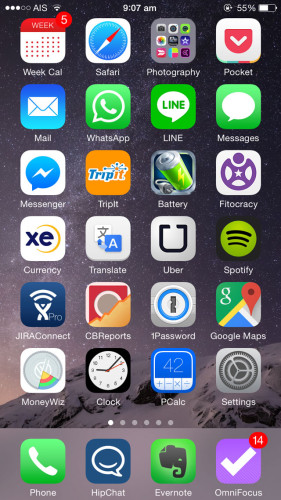
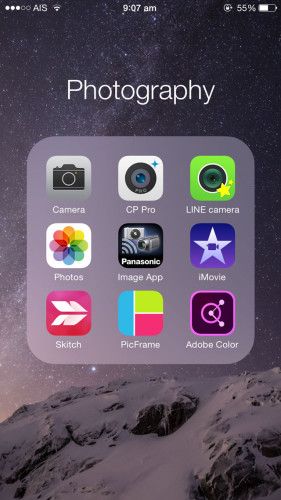
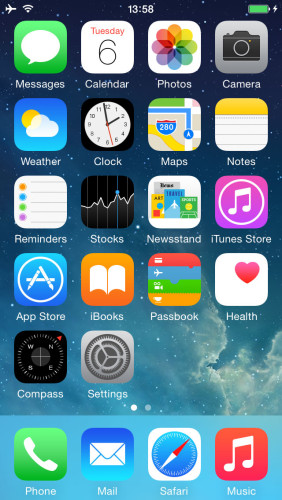
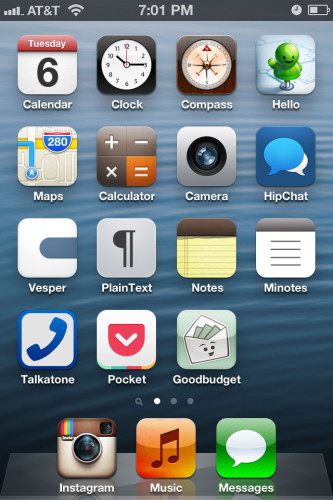
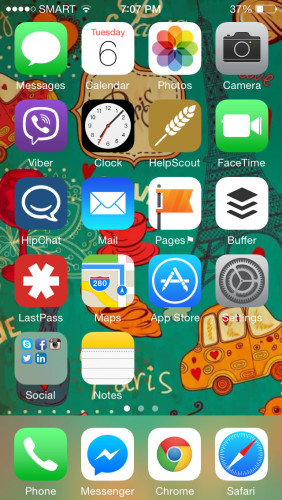
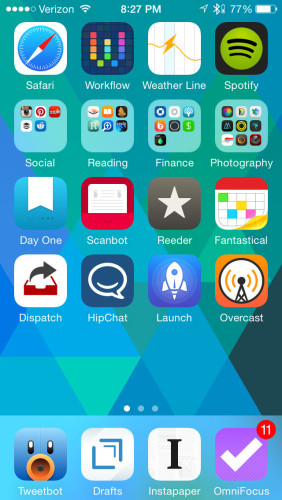
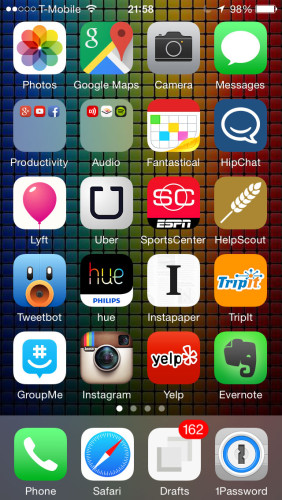
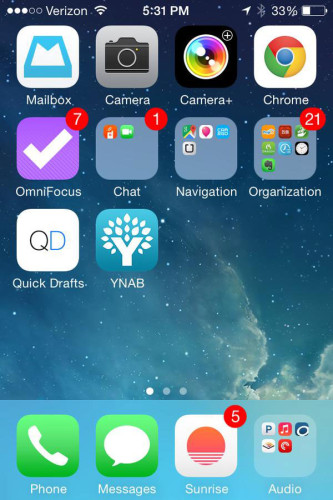
Great list! Found some awesome apps from this. Much appreciated.
I was wondering where the Android-based AE disciples were out there. Nice to see I’m not the only one! (Nexus 5/Chromebook 2 is my current tech arsenal.)
It gives us good insight to see how the AE staff are walking the walk with their own technology, but I’m wondering what the appeal is to have a screen chock full of icons. Wouldn’t that cause friction for having to locate a particular app with your eyes, or has it become muscle memory for Thanh (for example) to have his brain automatically go to the upper-right portion of his screen to access Hipchat?
I’m similar to Banri in my minimalist approach to my phone, but I only have four apps in the dock with one being a folder with all my apps. Pleasant wallpaper is unobstructed.
Anyway, long-time lurker, first-time poster. Kudos for a helpful website that is ubiquitous in my tech career! Cheers…
nice post :) It’s so hard to get people to show me their home screens, they cringe everytime i ask !!!
I was wondering, is it a coincidence that everyone on AE uses an iPhone…?
No android advocates?
I considered it for a while but never ended up trying out an Android phone. Most of the people I know who tried Android for a while ending up switching back to iPhones with the iPhone 6/Plus (larger screen size was the main reason they went to Android).
Aaron Lynn:
I also use MoneyWiz. Have you upgraded to the new 2.0 version? If so, what do you think? Is it worth paying or just staying with the original version? I used to use apps that would auto download my bank info and like this aspect in the 2.0 version. Thought?
Thanks,
Linda
I just upgraded.
I live in Asia so online banking sync has always been pretty much non-existent :)
The new iOS app looks great, but needs some polish. The Mac app is fairly buggy at time of writing but it sounds like they’re working on fixes as fast as they can.
I want to know when Thanh sold his horse.
Just recently ;)